To write off assets in bulk using AssetAccountant, you can follow these steps:
- Navigate to the Bulk Actions menu on the left-hand side of the AssetAccountant interface.
- Click on the Depreciation Calculations dropdown

- Create your upload file by following the instructions on the upload file screen.
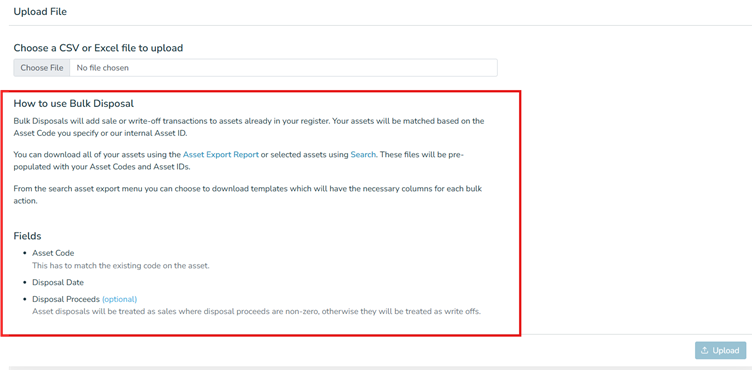
- Export the assets you wish to modify to a CSV or XLSX format, either from the Assets Search or the Asset Export Report.
- Add any additional data needed for the Bulk Action to this CSV/XLSX file. For writing off assets, you will need to include:
- Asset Code (this has to match the existing code on the asset)
- Disposal Date
- Disposal Proceeds (optional; if zero, it will be treated as a write-off)
- Upload the file to the Bulk Action wizard.
- Map the required fields in the Bulk Action wizard to the fields in your spreadsheet.
- Complete the process by confirming the bulk action.
This will add disposal transactions to the specified assets in your register. If the disposal proceeds are zero, the assets will be treated as write-offs.
